How to install and activate Google Analytics
Online retailers need analytics to provide the eyes and ears of your shop. Google Analytics is one of the most powerful analytics applications out there and if your site generates fewer than 10 million hits per month, it’s free.
Setting up your Google Analytics account
Creating your account and making sure it is set to track all of the data you need isn’t as easy as you might hope. If you are unfamiliar with the back-end of your site/coding, you might find it tricky to navigate.
There are four steps in the process to creating an analytics account for an ecommerce business.
1. Create the account
2. Activate basic tracking
3. Activate ecommerce tracking
The first step is pretty easy. Just go to the Google Analytics website and create an account. If you already have a Gmail account you can log in using that or create a new log in. You will be prompted to fill in a number of fields – what your site is called, the URL etc. After you’ve filled in these bits you will be given a tracking code. This code will need to be integrated into your store so keep it.
The next step is to activate basic tracking. The way you do this will depend on your ecommerce platform. For example here are the instructions if you use Shopify. You should easily be able to find these instructions on you shop builder’s site.
Once you have installed your tracking code – you can test that it’s working back over on Google Analytics. Go to Admin, click on your site name, you should see a tab called Tracking Info. Once you enter that you will see your tracking status – hopefully it will say Tracking Installed.
Next you need to activate Ecommerce Tracking
In the Admin section, click on your website name again. Go All Web Site Data – Profile Settings. In this General Information section go down and make sure Ecommerce Settings says Yes, an Ecommerce Site. Then click Apply.
Once you have achieved these steps you are ready to start delving into your reports to see exactly how your business is doing and how you can help it to grow.
Keeping it simple
Once you have worked out which of the reports you’d like to be keeping the closest eye on – you can create shortcuts to them to save time clicking around each time you want a quick glance. This is really easy to do – you should see a Shortcut link under each of the report titles, simply click this – give the shortcut a name and it will be saved in Shortcuts which is under My Stuff.
Another great ways of simplifying your analytics process is to create a customised dashboard. Under My Stuff you should also be able to see Dashboards. There will be a default one set up but you will need to tailor yours so you get what you need in there. By adding in the Add Widget section, you should be able to add your key metrics so they appear on your dashboard.

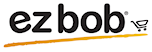
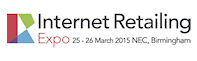

Speak Your Mind